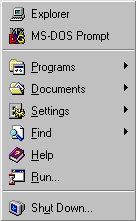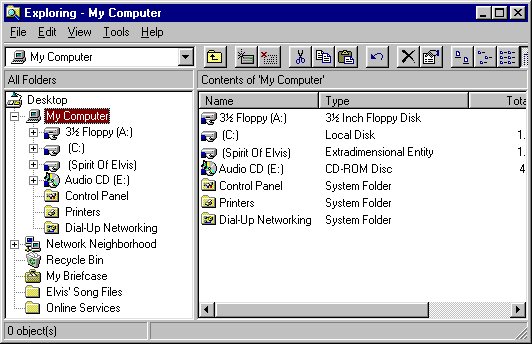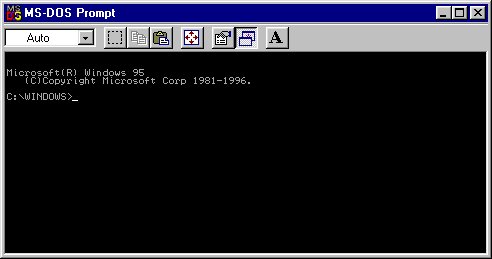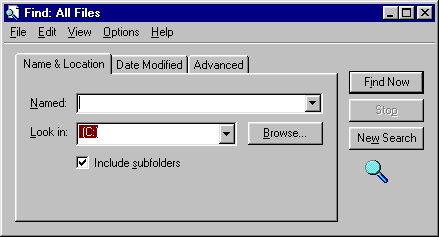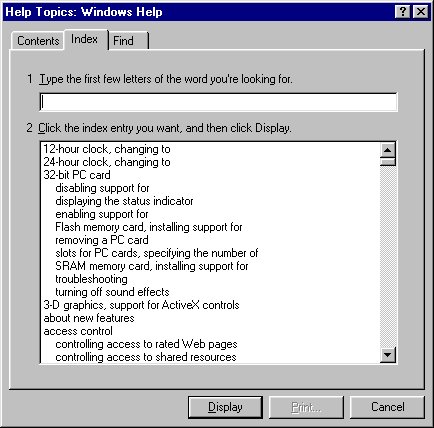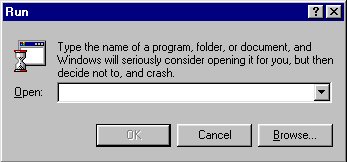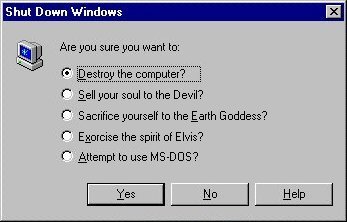The Help option is a great deal of help. No really, it is. Did that sound like sarcasm before? Sorry. But it really is helpful! Here is what
you'll see if you click on that option:
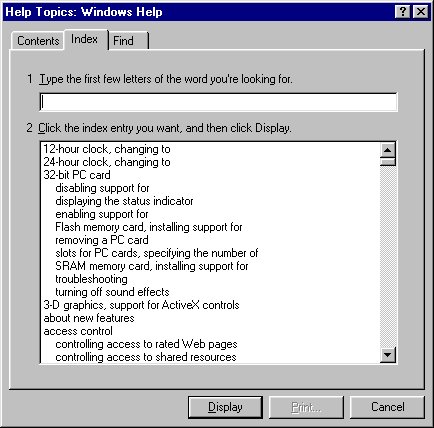 Windows has a great deal of Help to offer you, if you were to look for it, you could spend days just reading all about how to install support for an SRAM memory card! Exactly how you
want to spend your days, isn't it? I once got lost in the Help topics on how to open files. Took three men seven days just to locate me, and it took the four of us another four days to hack our
way out back to the desktop. Poor old Smythe, he was taken from us in the Help topics about networks. A moment's silence for poor Smythe.
Windows has a great deal of Help to offer you, if you were to look for it, you could spend days just reading all about how to install support for an SRAM memory card! Exactly how you
want to spend your days, isn't it? I once got lost in the Help topics on how to open files. Took three men seven days just to locate me, and it took the four of us another four days to hack our
way out back to the desktop. Poor old Smythe, he was taken from us in the Help topics about networks. A moment's silence for poor Smythe.Okay, onto the next menu option!